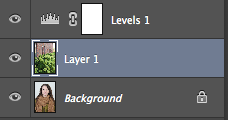Evaluation
As my camera does not have the Multiple Exposure setting, and I didn't have access to any cameras that did, I had to take the two images I wanted to merge, separately and then edit them together on photoshop later. Therefore, I shot these images with the normal settings of F22, ISO 200 and a shutter speed of 1/125. To do this, I shot in location first, shooting photos of leaves, trees, buildings, the sky(clouds), windows, and then afterwards, I shot in the studio taking portraits of models. On location I also took photos of models, however I soon realised that it would be very difficult to edit with such a busy background, so luckily I shot in the studio afterwards. In the studio, I made sure I shot different angles of my models, such as them facing towards the camera, to the side, looking upwards as well as smiling and not smiling. This allowed me to create lots of different images. To edit, I layered the images on top, making sure the scenery picture was on top of the models picture. I then used 'Screen' or 'Lighten' to incorporate the two images together, and finally using curves to adjust the brightness and colour of the image.
This was my second attempt at teaching myself how to edit a Multiple Exposure image. I am quite proud of the result, as it is clearly identifiable that it is a picture of a girl, with clouds on top. I adjusted the colour using curves, and I like that the blue parts of sky looks like ink splurges, and the clouds look like dusty patches, creating different looks for the model underneath. I also like that the models face is clear, so we can see her as well as the clouds in the second photograph. The only criticism I have for this image is the positioning, as there is quite a big blue patch across the models face.
This is one of the last images I edited, and I decided to incorporate a photo from one of my personal project shoots, which is of the Brighton Eye. I used a picture of the same model, looking to the side. I then again, layered the images and made sure I could see both the models face in particular, and the Brighton eye as well. I like this image because it is very obvious what the photos are of, and I also like that the carriages of the Brighton eye fall along one side of the model, which is also following her hair. I tried to make the centre of the eye fit with the centre of the image of the model, however that would mean it would cover the models face too much, and we wouldn't be able to see much more of the carriages and structure of the Brighton Eye.
Progression
I would like to demonstrate this technique within my own personal project, which would incorporate my two focuses of 'Identity' which are places/buildings and people. As I could use a photo from one of the shoots that I take in a place - like the Brighton Eye one above, and then put that with a portrait of a model or a self portrait. I would also like to use this technique with other images, like using photos based on texture or layering photos of people upon a person's face, or layering two faces on top of each other.