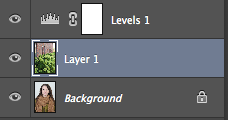How to do Multiple Imagery:
For Multiple Imagery, you will need to shoot multiple images of the same or similar subject, for instance, flowers, or a person. This will need to be at least 9 images or more. Afterwards, Photoshop is needed.- Once all the images have been shot, and there are at least 9 decent images, you can create a Multiple Imagery.
- Multiple Imageries can be in 9s, 12s, 16s etc.
- In Photoshop, you will need to open up all the images you have selected to use, and then will need to open a new, untitled document that is either landscape or portrait depending on whether you shot vertical or horizontal images. You will then need to divide number of images by the length/height of the page, depending on how many images there is in a row/column. This will allow you to have a space in between the images.
- After you have calculated this, you well then need to crop the images into the right size, so that all of them fit on to the page.
- By zooming into the images at 100% you will have a clear indication of how many 'squares' (which is why you need a transparent page) there are between each image, and they all need to have the exact same space between them.
- Once all the positioning is finished, you can then use levels and curves to adjust the colouring and brightness of the images all together, and then crop if needed around the images.
Photoshop screenshots of the steps to create a Multiple Imagery:
Step 2. Open all the images, choosing the ones you want, and then calculate how small the images need to be in order to fit into a Multiple Imagery - for this one in particular, i have 12 images so 4 by 3, therefore the images need to be quite small.
Step 3 and 4. Crop the images to an appropriate size.
Step 5. Begin to open and create a new document.
Step 6. Here I have selected the international portrait, I have then swapped the width and height measurements so that my document is landscape, and I have also made sure that the background is transparent.
Step 7. This is the document you will need to open (or it can be portrait).
Step 8. Drag each image you are going to use away from photoshop, so you have a clear view of all the images and the document as well.
Step 9. Drag each individual image over to the document.
Step 10. Here, I noticed my canvas size wasn't big enough to fit all twelve images and as i wanted 4 by 3, i now need to make the width of the document bigger.
Step 11. Here I am changing the canvas size so that it will fit the entire Multiple Imagery.
Step 12. Once all the images have fit into the document, I will also have to increase the canvas size again so that i can create a gap between each image.
Step 13. Here I have moved the images so that they have a gap in between each of them.
Step 14. You will then, need to zoom in at 100% so that you can line up your images exactly, and create the gap sizes exactly the same using the squares on the background - which is why we need the background to be transparent.
Step 15. Crop the entire image to the size you want, leaving a little room around the edges to match the gaps between the individual photos.
Step 16. Use Levels and Curves to brighten and enhance the images.
Step 17. You're done!
This is the finished result.